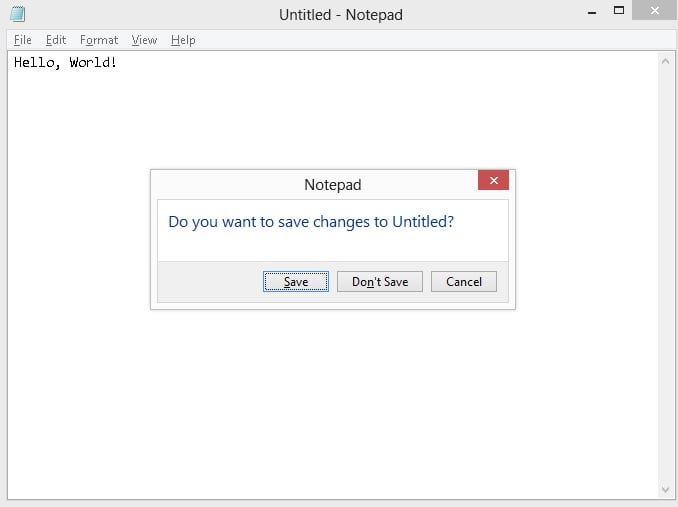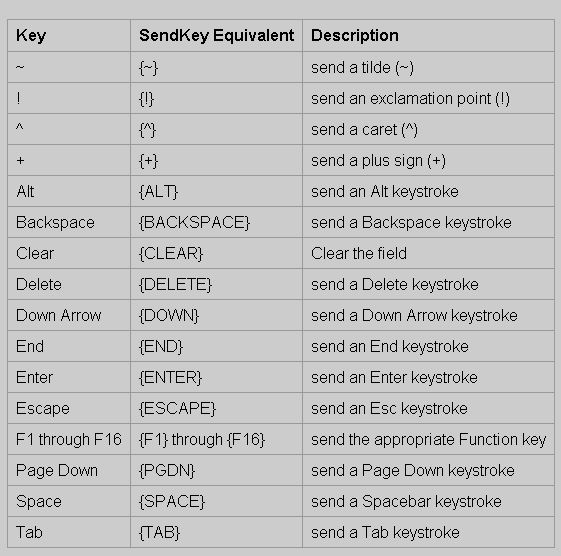Shell Script code for UFT, VBScript - SendKeys Method
WshShell.SendKeys
To Send/ type any key on the application using vbscript (wscript.shell) , use following code:
Steps:
1) create a "wscript.shell" object
2) Send key to the application
3) Discard all variables
Code:
1) create a "wscript.shell" object
2) Send key to the application
3) Discard all variables
Code:
1) create a "wscript.shell" object
set wshshell = createobject("wscript.shell")
2) Send key to the application
wshshell.sendkeys "abc"
wshshell.sendkeys "abc"
3) Discard all variables
Set wshshell= Nothing
Note :-
TO send a linefeed use :
wshshell.sendkeys "%^r"
To send "Tab" and "space bar" keys together, use:
wshshell.sendkeys "{tab} "
wshshell.sendkeys "{tab} "
below information copied from Microsoft website:
Use the SendKeys method to send keystrokes to applications that have no automation interface. Most keyboard characters are represented by a single keystroke. Some keyboard characters are made up of combinations of keystrokes (CTRL+SHIFT+HOME, for example). To send a single keyboard character, send the character itself as the string argument. For example, to send the letter x, send the string argument "x".
| Note: |
|---|
To send a space, send the string " ".
|
You can use SendKeys to send more than one keystroke at a time. To do this, create a compound string argument that represents a sequence of keystrokes by appending each keystroke in the sequence to the one before it. For example, to send the keystrokes a, b, and c, you would send the string argument "abc". The SendKeys method uses some characters as modifiers of characters (instead of using their face-values). This set of special characters consists of parentheses, brackets, braces, and the:
- plus sign "+",
- caret "^",
- percent sign "%",
- and tilde "~"
Send these characters by enclosing them within braces "{}". For example, to send the plus sign, send the string argument "{+}". Brackets "[ ]" have no special meaning when used with SendKeys, but you must enclose them within braces to accommodate applications that do give them a special meaning (for dynamic data exchange (DDE) for example).
- To send bracket characters, send the string argument "{[}" for the left bracket and "{]}" for the right one.
- To send brace characters, send the string argument "{{}" for the left brace and "{}}" for the right one.
Some keystrokes do not generate characters (such as ENTER and TAB). Some keystrokes represent actions (such as BACKSPACE and BREAK). To send these kinds of keystrokes, send the arguments shown in the following table:
Key
|
Argument
|
|---|---|
BACKSPACE
|
{BACKSPACE}, {BS}, or {BKSP}
|
BREAK
|
{BREAK}
|
CAPS LOCK
|
{CAPSLOCK}
|
DEL or DELETE
|
{DELETE} or {DEL}
|
DOWN ARROW
|
{DOWN}
|
END
|
{END}
|
ENTER
|
{ENTER} or ~
|
ESC
|
{ESC}
|
HELP
|
{HELP}
|
HOME
|
{HOME}
|
INS or INSERT
|
{INSERT} or {INS}
|
LEFT ARROW
|
{LEFT}
|
NUM LOCK
|
{NUMLOCK}
|
PAGE DOWN
|
{PGDN}
|
PAGE UP
|
{PGUP}
|
PRINT SCREEN
|
{PRTSC}
|
RIGHT ARROW
|
{RIGHT}
|
SCROLL LOCK
|
{SCROLLLOCK}
|
TAB
|
{TAB}
|
UP ARROW
|
{UP}
|
F1
|
{F1}
|
F2
|
{F2}
|
F3
|
{F3}
|
F4
|
{F4}
|
F5
|
{F5}
|
F6
|
{F6}
|
F7
|
{F7}
|
F8
|
{F8}
|
F9
|
{F9}
|
F10
|
{F10}
|
F11
|
{F11}
|
F12
|
{F12}
|
F13
|
{F13}
|
F14
|
{F14}
|
F15
|
{F15}
|
F16
|
{F16}
|
To send keyboard characters that are comprised of a regular keystroke in combination with a SHIFT, CTRL, or ALT, create a compound string argument that represents the keystroke combination. You do this by preceding the regular keystroke with one or more of the following special characters:
Key
|
Special Character
|
|---|---|
SHIFT
|
+
|
CTRL
|
^
|
ALT
|
%
|
| Note: |
|---|
When used this way, these special characters are not enclosed within a set of braces.
|
To specify that a combination of SHIFT, CTRL, and ALT should be held down while several other keys are pressed, create a compound string argument with the modified keystrokes enclosed in parentheses. For example, to send the keystroke combination that specifies that the SHIFT key is held down while:
- e and c are pressed, send the string argument "+(ec)".
- e is pressed, followed by a lone c (with no SHIFT), send the string argument "+ec".
----------------------------------------------------------------